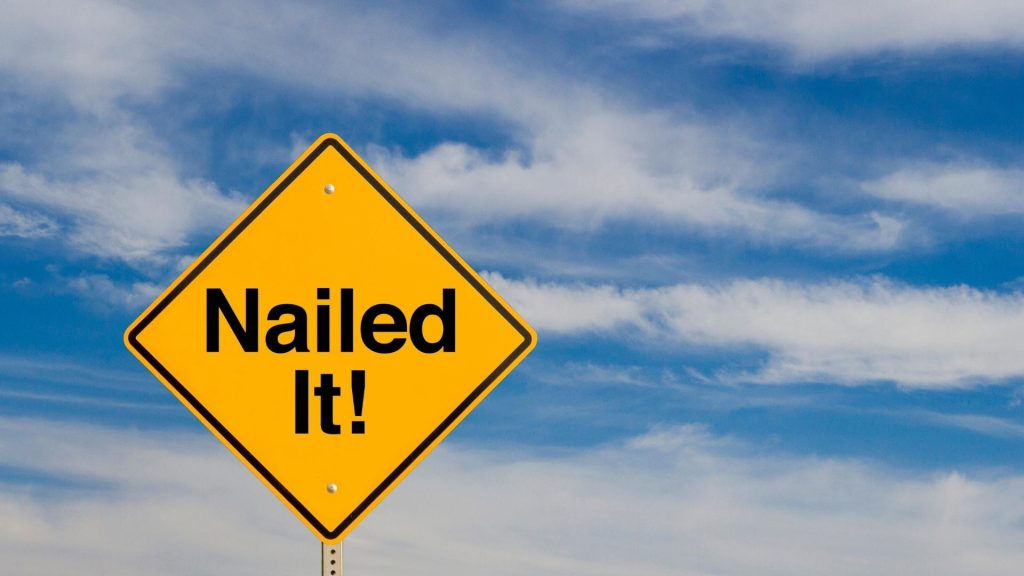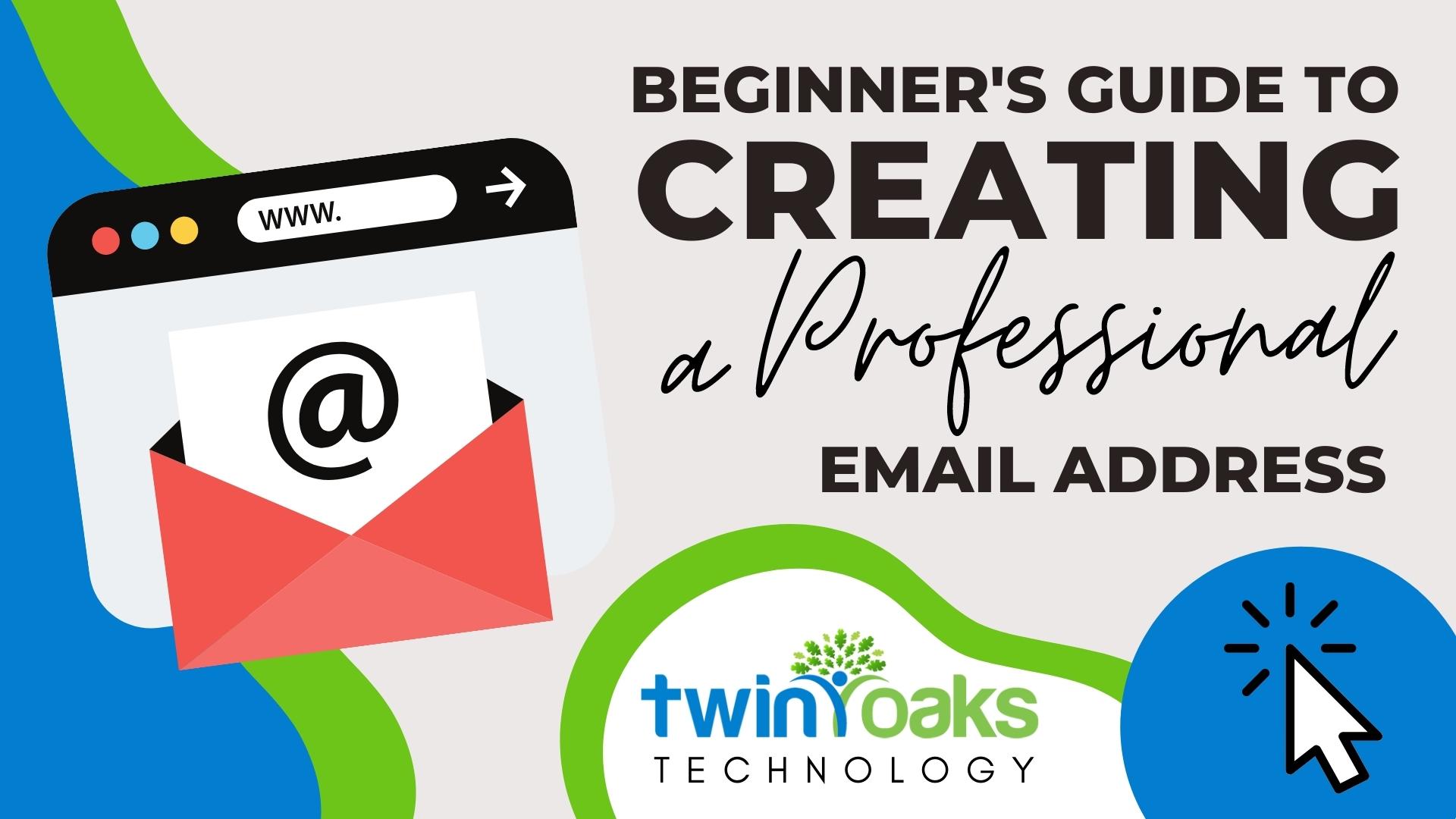The Beginner’s Guide to Creating a Professional Email Address
You just had a chance meeting with a dream client – and you nailed the initial first impression encounter. The potential client wants to connect via email. You hand her your business card that houses your contact information, including your email address. That’s right, the email address that you created right after high school: [email protected].
While we applaud your sportsmanship, that particular email address might not be perceived as the most professional selection for your potential new client. Luckily, there are methods of selecting an email address that will make you appear to have the whole professionalism thing down pat. While you might be tempted to try the first name dot last name at search engine dot com approach, we recommend going the extra mile to ensure that you appear more than qualified to land every gig.

How to Create a Professional Email Address
- Select a domain and an email host.
- Choose an email client.
- Link up your email.
- Select a domain and an email host.
Things are getting real now, right? Don’t be daunted by the idea of choosing a domain. Remember that you are the only YOU in the whole wide world, so creating your own domain is simply staking claim to what you are already offering the world: yourself! The first step is to purchase a domain and a hosting site. Pricing for a domain and email can be very reasonable, with annual costs averaging Look for a hosting bundle or package that includes a business email in your annual cost. It’s both easy and efficient. After you chosen your host, log in and set up your email. It might sound technical, but the process is pretty simple.
- Choose an email client.
The next step is selecting an email client is a program that allows you access and manage your email. Some popular email clients include Microsoft Outlook, Apple Mail, ad Mozilla Firefox. You can also set up your email using Google Workspace. Google Workspace provides step-by-step setup instructions, so getting started is a snap.
- Link up your email.
The final step is connecting your email address to the email client through your chosen hosting platform. Most of the time, it’s as simple as logging in to the hosting platform, navigating to the email button or tab, and finding the link for setting up the mail client. Fill in any information into the fields provided and you’re all set.
Congratulations! You’re no longer a beginner – you’ve graduated to next level status. Before you start celebrating, it’s essential to make sure that the domain and name you choose to setup sound as professional as possible. Take a look at some examples we’ve created.
Email Address Ideas – Imagine your company’s domain in the place of ours [Twin Oaks Tech] in the examples below:
First name last name @ your business domain dot com: [email protected]
First name dot last name @ your business domain dot com: [email protected]
First initial last name @ your business domain dot com: [email protected]
First initial dot last name @ your business domain dot com: [email protected]
Title dot last name @ your business domain dot com: [email protected]
Info @ your business domain dot com: [email protected]
Help @ your business domain dot com: [email protected]
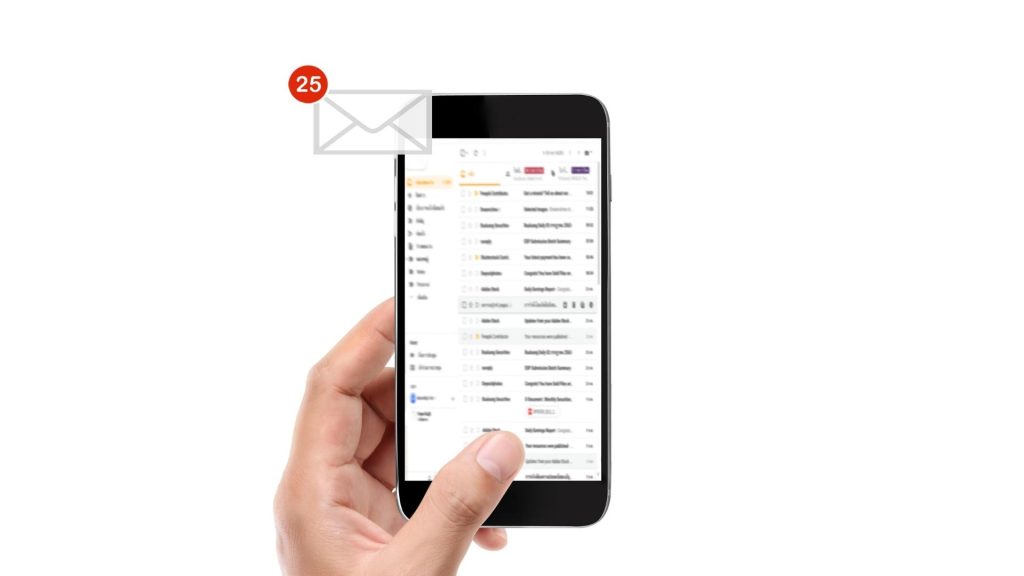
Considering customizing your email depending on your type of business or organization.
(Remember, the following are only suggested examples.)
[email protected]
[email protected]
[email protected]
[email protected]
In conclusion, a professional email address that incorporates your business name in the domain helps customers and clients find your company. Moreover, it assures the legitimacy and perception of established trust in your business. As always, if you need help, you know where to find it.